The Complete Guide To The New Facebook Insights
By: Josh Dunlop Topics: Get Web Traffic More posts about: Facebook Marketing, Social Media Marketing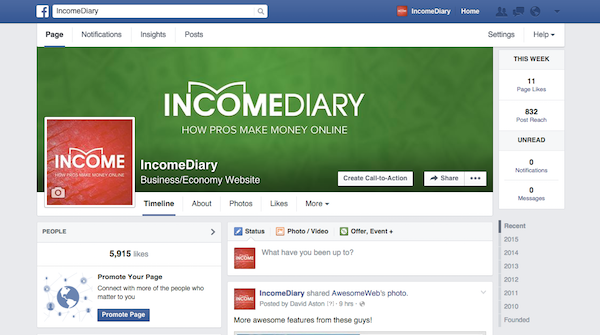
Facebook Insights is an analytics tool which you can use to see how people are interacting with your fan page, much like Google Analytics. It’s a powerful and free tool which is provided by Facebook to give you a better insight into your following, and with the release of the new version, it’s better than ever before.
Insights
This is sort of like the GA Dashboard; it allows you to look at the general overview of all of your key statistics, which is good for people who don’t really know what to do with the information. The first thing you’ll see is the four key statistics at the top of the page which covers the amount of likes you have, your reach, and how much is has changed in the past week. All of these stats have an arrow with a percentage going up or down, based on the changes in the last seven days, compared to the seven days before then.
The total likes is obvious, but the friends of fans is the amount of friends that all of your combined fans have – it’s the number of people that would potentially see a post if every one of your fans shared a link. ‘People Talking About This’ is the amount of people who have interacted with your page in the space of that week, whether it’s a comment, a like, or even a poll. Finally, ‘Weekly Total Reach’ is the amount of impressions that your posts have had – the number of times one of your posts have come up in a fan’s page.
Below these details, there’s a timeline of the ‘Weekly Talking About This’ stat and your ‘Weekly Total Reach’, the graph also claims to show you the number of Posts, but that statistic is so small in comparison, that it doesn’t show up in my graph. On the left you’ll see that I’m reaching a lot of people, but not that many people seem to be responding (talking about this). This graph allows you to compare time periods and see the improvements that you’ve made, as you’ll see that further into the month, my fans start to notice me better and start to respond more. 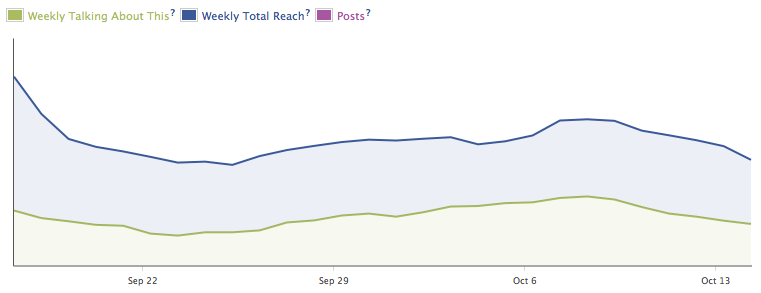
Further down the page, you’ll see all of you page posts listed in the order that you posted them, although they can be rearranged. You do have the option to change the type of pages that you want to see, such as photo, video, post, or link, but I tend to look at all of them because a month long period really isn’t that long. You’ll see from the screenshot below that besides the date, you’re also provided with information such as reach, engaged users, talking about this, and virality. The reach is the number of unique fans that have seen a particular post, engaged users (which is a lot smaller), is the number of people who have clicked on any part of your post, talking about this is the interaction (likes, shares, etc.) and the virality is just the percentage of people reached who had an interaction (talking about this). This is what it looks like.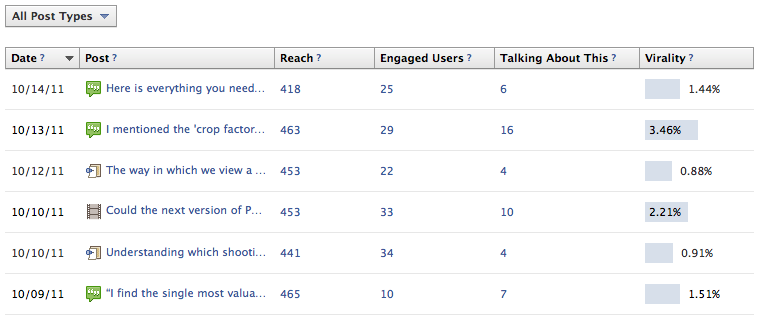
There’s more to all of this than meets the eye though, as you’ll soon discover by clicking on the numbers in the results. When you click on the reach result, you’ll see the amount of organic reach in comparison to the paid and viral reach. The viral traffic is the number of people who have seen the post as a result of their friend engaging with it, such as a like or a comment. When you look at engaged users, you’ll see that Stories Generated has a smaller share, and that’s because it’s the amount of people who have done something that would be seen by a friend who’s viewing their profile. That’s a smaller number than all the Other Clicks put together which can be along the lines of clicking on other peoples names. The Other Clicks section is a strong indicator of the users attention to a post. The Talking About This section is very simply broken down into comments and likes. 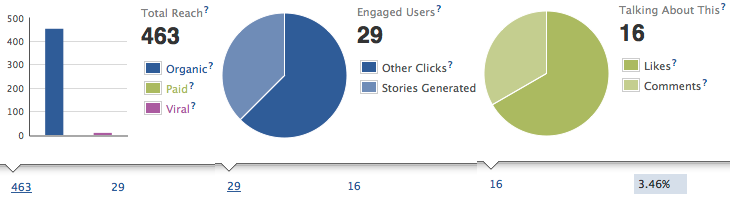
I typically don’t view this section the way that it’s laid out, as I like to organize them to see which is the most popular or effective. You can click on the top bar on the reach, engaged users, the talking about this section, or virality to organize them however you wish. As my page is still in the growing stages, I like to organize by virality so that I can see what makes my fans interesting in what I have to say. It’s easier to work on the interest of the fans that you’ve already got than it is to find new fans. To be fair, it’s worth organizing by all of these factors, as they each tell you something a little bit different about what your fans are interested in.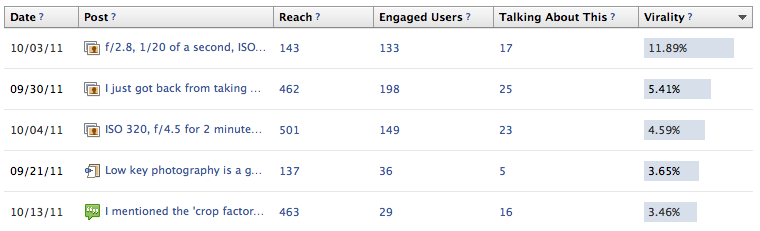
Fans
When you enter the Fans tab, you start to see information about your demographic that not even Google can tell you, such as the ages and sex of you fans. Facebook breaks them down into helpful bar-charts as seen below, divided up into percentages of fans. This is particularly useful to know as you can start to direct your writing towards a different demographic. How I may talk to someone in their 20’s is different to how I may speak to someone in their teens on 50’s.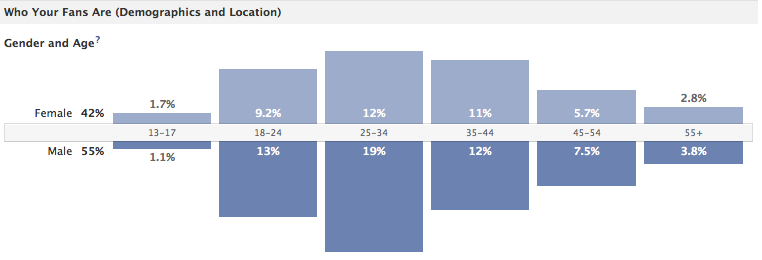
The location of our visitors can be found through Google Analytics, but Facebook provides much more revealing information about the people who are actually going to become dedicated fans. No only do they break up the fans by country, but also by city and language too. The results actually surprised me somewhat, the UK only makes up 10% of my traffic, compared to the 66% that America provides, so I was expecting to see that section a little bit smaller, although I am British and do have British friends who have liked the page so that may explain it though. I don’t have many friends in London so it surprises that it’s my most popular, but I guess that’s because the UK is much more densely populated than America. 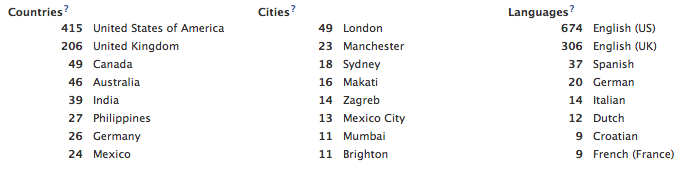
This following section is one of my favorite as you can track when your popularity goes up and down with new like and unlikes. It claims to tell you where your sources come from, but the detail that you’ll see below and to the right is very minor and don’t provide the depth you may be looking for, at least not in this section. It’s good to be able to see which days are the most popular because then you can see which post was most popular that day, who sent you the most traffic, and what you were writing on the fan page, and use all of that information to create content that will provide you with more fans.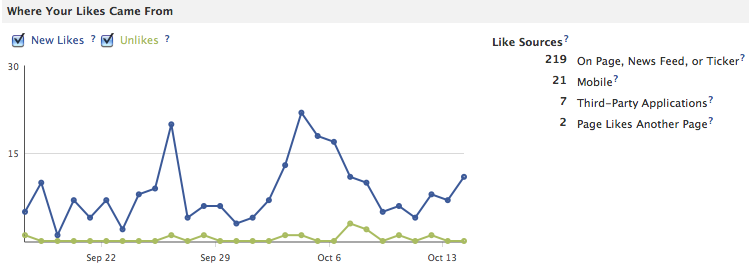
Reach
The first thing you’ll notice is that this page looks a lot similar to the Fans section, with a bar chart of the demographics, only this time it’s sorted by your reach. I won’t go into too much detail because after the section above, it’s all fairly self explanatory, and again, you’ll see all of the location info from before as well. Even though the reach is greater than the fans, I haven’t found that my overall results have changed by any noticeable amount, in fact, I expect them to stay pretty much the same for a while now.
Where it starts to get interesting is when you scroll down to see how you reached people. You’ll see from by screenshot below that Facebook kindly break up all of your traffic into sections of organic, paid, viral, and total reach. This view is a really good way of seeing how effective Facebook can be for Facebook marketing as the number of people who saw the name Expert Photography is greater than the amount of people who saw my page organically. You’ll notice that there’s no stat for the paid reach because I don’t currently run any adverts on Facebook. Please note that these results are not by the day, they’re the day that the previous 6 day period has ended on. 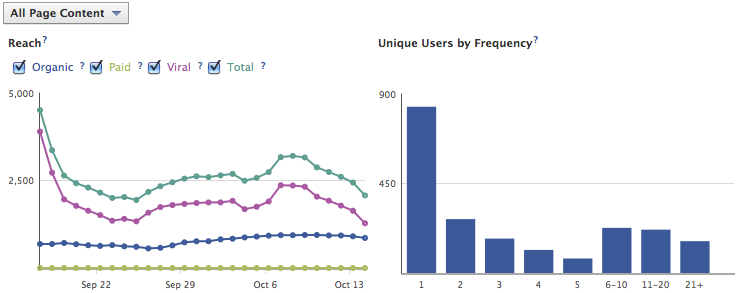 The unique users by frequency section on the right, above, is very similar to the visitor loyalty section in your GA. It breaks down the amount of users that you’ve reached, by the number of time that they were reached in a 6 day period, helping you to see how strong your following is. There’s an increase in frequency when you get to the 6-10+ section on the bar chart, which means that you have a strong following as these people are seeing something from your page at least once a day.
The unique users by frequency section on the right, above, is very similar to the visitor loyalty section in your GA. It breaks down the amount of users that you’ve reached, by the number of time that they were reached in a 6 day period, helping you to see how strong your following is. There’s an increase in frequency when you get to the 6-10+ section on the bar chart, which means that you have a strong following as these people are seeing something from your page at least once a day.
All of these results start to change when we change what sort of content that we want Facebook Insights to examine. When you click on the ‘All Page Content’ tab in the top left, you can change it to select ‘Your Posts’ and you’ll start to see results for only your posts. You’ll notice that for me, the amount of organic reach is now much higher comparatively to my viral reach. That’s because it includes things such as photos, which I happen to have a lot of, as it’s a photography blog, and a great way to get your name out there. The unique users by frequency is down, but actually provides better results as I see that the people who are actually looking at what I’m posting are doing so more often. 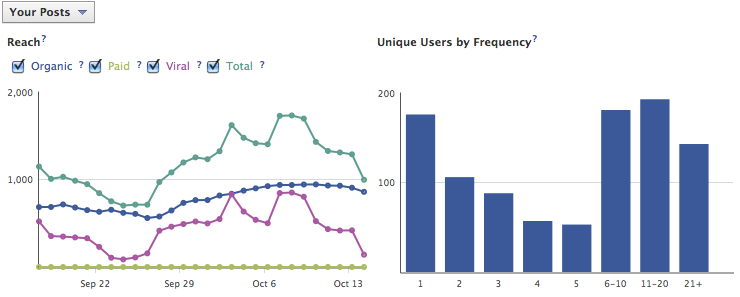
The final section on this page is the ‘Visits to Your Page’, broken down into page views and unique visitors. This can be incredibly useful if you know what you’re looking for as you can see how exactly how many times people have visited your page. When you take this information and compare it with the content that you’ve been promoting, from links and statuses to polls and photos, you can see what drives the most amount of visitors to like your page. One spike that stands out in particular, is the second main one that happened on the 2nd of October. This was a the day that I posted a photo album of an event that I had worked at, and a lot of the people from that event came and viewed my profile. We’ll look at how you can further track this sort of data later on. 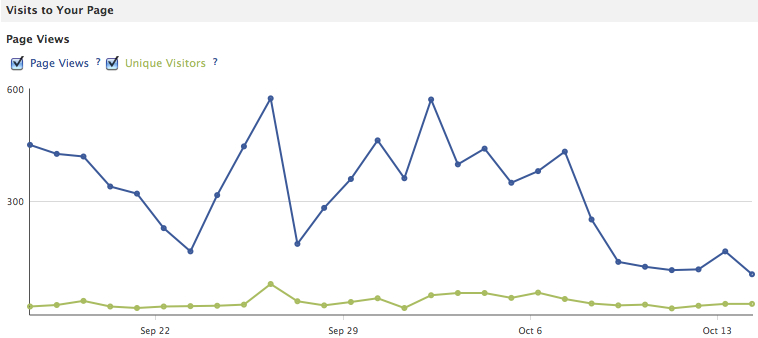
There’s another small section just underneath this which provide information on what exactly was viewed the most, and who sent the visitors. The most viewed tab is the photo viewer application I believe, which stands to reason as my photos are fairly popular, and I’m constantly uploading new content there.
The external referrers results are actually quite surprising to me, and help me to realize how effective or ineffective my methods have been. ‘goo.gl’ is the URL shortener that I use with my Tweet Adder to post daily links my fan page through Twitter, and it’s been much more effective than I imagined. ‘t.co’ is the URL shortener that I use to send people from my Twitter to my Facebook through a personal message, and in the past I’ve found that about 25% of people will click on this link, which seems to correlate well with my results. My own website produces surprisingly low amounts of referrals, despite all the hard work I put into convincing people to come over, but with so many people coming through other means, it’s not necessarily a problem.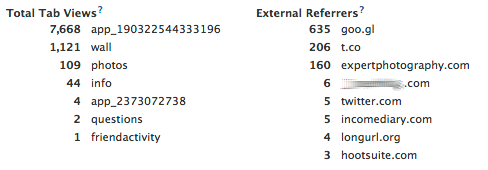
Not only does the external referrers section tell me how well my own marketing is going, but it reveals people who are linking to me that I didn’t even know about. Incomediary.com sent 5 visitors in the last month, which is of no surprise, but what’s confusing is that the website I’m blurring out is sending even more. Because this is unusual, I of course check out his website, and I can see straight away that he’s in the making money online niche. You may see where this is going.
Now, because I have a good understanding of how referrals work, and the nature of this niche, my first thought is to search Income Diary in the search box, and sure enough, there’s a list of our post. They’re not simply linked to ID though, they completely reproduce all of the content, including images and links, and the only credit available is a small ‘[viaIncomeDiary]’ at the end of the page. This sort of thing is common when you’re writing good content, and I discovered another website writing suspiciously similar content to me just last night, and there’s things we can do to stop it, but for now I’m blocking out his URL, so that he doesn’t make any more money of our backs.
Talking About This
As I’m sure you’ll know by now, the talking about this stat is all about the number of people who have interacted with your page, whether it’s a comment, a like, or a share, etc. I’ve shared my results because I’m a little bit surprised by them. There’s a spike in the amount of people who are interacting with me in the female ages 45-54, which is useful to know, because that tells me a lot about the sort of shooter they are. When I do my Twitter marketing, I can’t help but notice the amount of profiles that look something like ‘wife, mom, photographer’, and it seems that this is becoming an increasingly popular demographic, which I can easily target my content to. This is just one of the many things you’ll discover when you start to explore your Insights.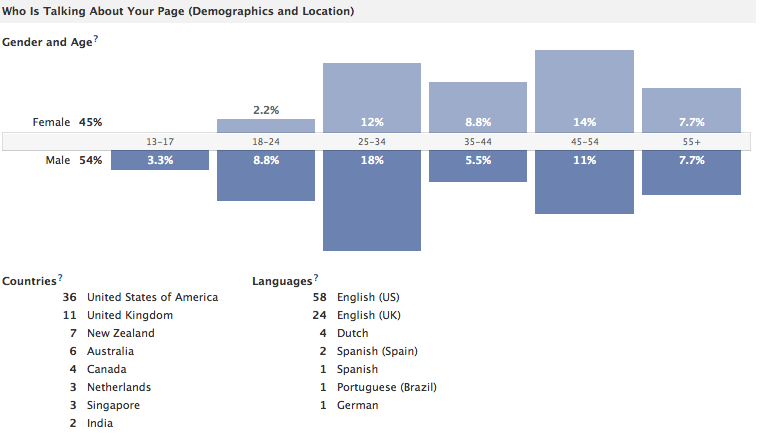 The final section that you’ll see in your Insights is a graph of how often people are interacting with your page, based on a 7 day period. The great thing about this is that you don’t have to see this in the view shown below, you can always change it so that it looks at different facts, rather then just all the stories. You can change it to page likes for example to see how often someone is liked your page in the last week, as well at the viral reach that comes from that. You can also look at stories from your posts, mentions and photo tags, and posts by other people.
The final section that you’ll see in your Insights is a graph of how often people are interacting with your page, based on a 7 day period. The great thing about this is that you don’t have to see this in the view shown below, you can always change it so that it looks at different facts, rather then just all the stories. You can change it to page likes for example to see how often someone is liked your page in the last week, as well at the viral reach that comes from that. You can also look at stories from your posts, mentions and photo tags, and posts by other people. 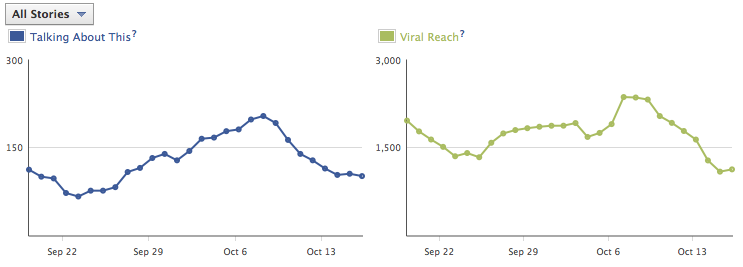
Looking Further
Facebook have clearly upped their game when it comes to providing useful analytics that you can actually do something with, rather than what they provided you with before. We can take the insights a step further though, by studying what happens on a particular day, one that’s perhaps quite popular, so that we can see what we’ve done and how we can use it to improve. For me that day was the 4th of October, the day after I published an article on the top Twitter users in my niche and I received 22 new likes that day. When you narrow down all the stats to a certain time range, you can see where they’ve come from and what they’re reacting to, which will help guide you in the future when you’re trying to create material that will drive traffic to your fan page.
Overall, I’m very impressed with the new Facebook insights, especially because I didn’t think much of them before. If you don’t have a fan page for your website yet, then you’re behind the times because that’s something you should have started on day one. Get one started and start having a look at where your fans are coming from and market to them to build a following to your website. I link to my fan page and not my website on my Twitter because I know that If I can convert them into fans, I have a good chance of them coming back more than just once.
Read Next
-
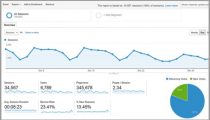
How I Get Over 100,000 Visitors a Month With Top List Articles -

10 Article Headline Examples That Got Us 10 Million Readers -
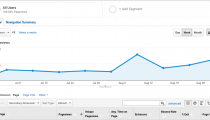
How To Promote Your Blog – The Fastest Way To 1000 Visitors Per Day -
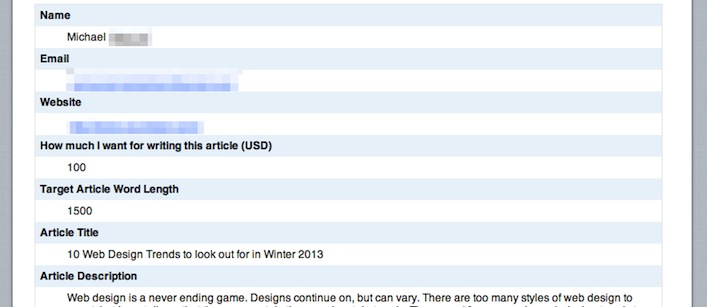
7 Lessons From 50 Blog Posts That Send Me The Most Traffic -
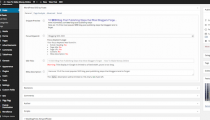
10 SEO Blog Post Publishing Steps that Most Bloggers Forget -
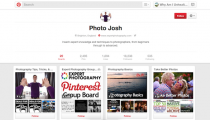
The Beginner’s Guide to Seeing Massive Pinterest Traffic -
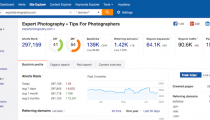
25 Best SEO Tools For Successful Blogging -
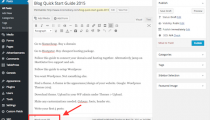
9 Reasons Why You’re Not Getting Search Engine Traffic
"Do Not Write Another Blog Post Until You Watch This Free Video..."

Watch this free video to learn...
- How I got over 10,000,000 people to visit my websites.
- The types of blog post that got me all that traffic.
- How to get someone else to do it for you!
Where should I send your video?
Please enter your email addressHow We Get Over 64.73% Of New Email Subscribers
We first added a popup opt-in box to IncomeSup back in 2010. Today, it gets us more subscribers than our homepage opt-in, footer opt-in, sidebar opt-in and squeeze pages combined.
After seeing how well it worked for us, we decided to develop it into a plugin our readers could use. It's been so popular that over 60,000 websites now use it!
Click Here To Get Instant Access

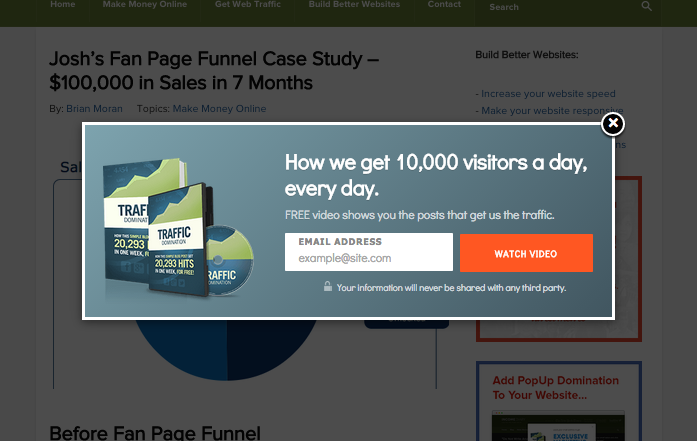
Facebook did a great job with the analytics. Thank you for yet another great post Josh.
Facebook fan pages are the best way to get across new visitors and the analytics design is minimal and awesome.
as always, very useful post… will probably focus on my fb fan page now. LOL
Josh,
Solid post. I totally forgot about Fan Page insights. Went directly over there after reading this post.
Personally, I like the “Interactions” area best. Being able to see & compare what posts generated the most impressions and feedback really helped me.
Good stuff.
Thanks for explaining the new facebook insights! I really appreciate it.
Dude! this what you said at the end drives me crazy, haha, blow totaly my mind, to link from twitter to your fan page, and not to your website, you know, the secret to be succesfull is always just to be more and more meticulous and pay atention at the little details, I going to try this one.
And totaly right, I never paid to much atention at the insights, but I am doing it right away
Love your and Michael’s posts totaly, I read you allways
Sorry for my awful english and greets from Paraguay
Wow thats a ton of info to help anyone understand insights, great job Josh!
Nice post. how do i get a social share slider like the one on the left on this page? much better with google plus thing?
I’ve been trying to access the new insights for a while, but everytime I click on “Take me to the new page insights,” nothing happens. Do you have any idea why?
@Sharon – same happens with me for my business page. Does anyone know why this happens? It won’t let me copy the link either.
as always, brilliant post. how do i get a social share slider like the one on the left on this page? (with google plus)
Do you know when Facebook will remove the Old Facebook Insights?
Hey There. I uncovered your site using yahoo. This is an extremely well crafted article. I’ll be sure to bookmark it and come back to see much more of your useful info. Many thanks for your article.